A Ram x-grip mount has been installed in each glider so that phones may safely be mounted in the cockpit. Included with the X-grip is a Texel security tether to better secure your phone in the mount. Please watch the video below to learn how to use the tether.
The S80 will also show airspace on the moving map and provide audible warnings when approaching airspace.
With the Flarm connected as the GPS source for the system, there is also a FLM or Flarm page that shows the Flarm Radar of nearby traffic. This traffic is also shown on any of the map pages and the Butterfly display that was previously installed in the glider.
The picture below shows the layout of the various pages available in the S80 and the order in which they appear. Note that the WPT and TSK pages have secondary pages with numerical information.
Read the Quick Reference Guide
and the Full Manual
These documents should be reviewed before your first flight with the new computer - it is dangerous to try and learn the system while flying! Another short overview can be seen in this video.
It would be beneficial to read through these before getting in the glider and trying to learn the new computer in flight.
You can also watch this video for a short overview of the S80.
Pairing the S80 Bluetooth Module with an Android Device
- In the bluetooth dialogue on your Android device you should see S80-PDA-BT-XXX available for connection, where XXX is the BT module serial number. Select this device and enter 1234 as the pairing code, the two devices will now be paired.
Connecting to XC Soar via Bluetooth
- Go to Config 1/3 and select the Devices menu. In the list of devices, select a disabled port and then the Edit button. Note, this must be done while the bluetooth pairing is active so that you can see the correct port.
- Tap on the Port window and in the subsequent list, find the S80-PDA-BT-XXX port and select it. See Figure 1 below. (Picture needs to be update to show XC Soar Ver6.8)
- Under the Driver window, select LXNAV
- Set Sync on for both to and from to allow the vario to control XC Soar or vice versa.
- Set K6Bt to off
- Press OK to exit the Edit dialogue and on the list of Devices the LXNAV on Bluetooth should be visible. If it is functioning properly, the titles of the NMEA data streams (GPS fix; Baro; Airspeed; Vario) being received will be shown below the device name. See Figure 2 below.
- On the Oudie, go to Menu > Settings > Input > Bluetooth
- Press Lookup and find the S80-PDA-BT-XXX device
- Pair the S80 BT to the Oudie using the 1234 pairing code
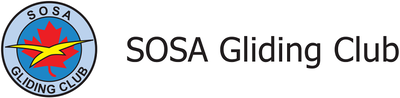

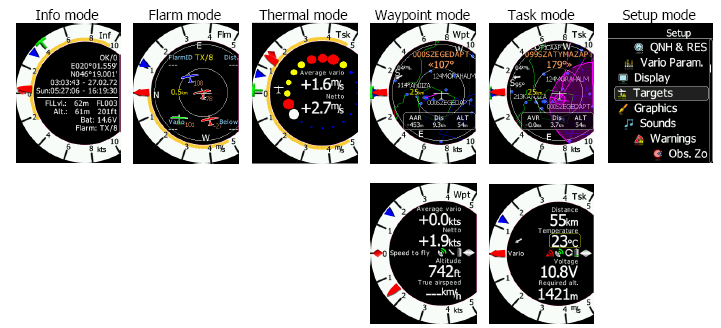
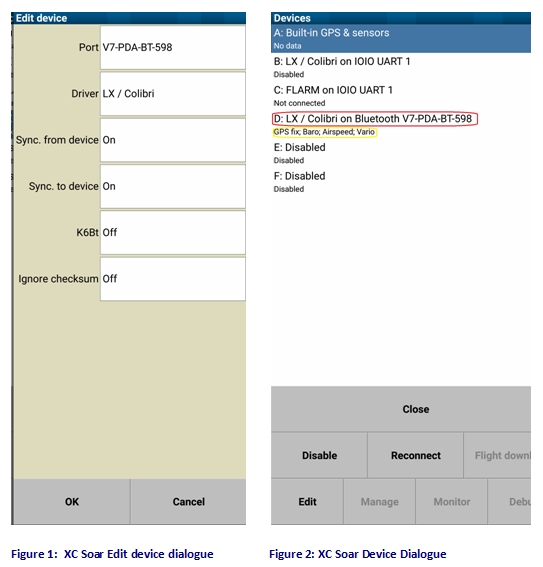
 RSS Feed
RSS Feed